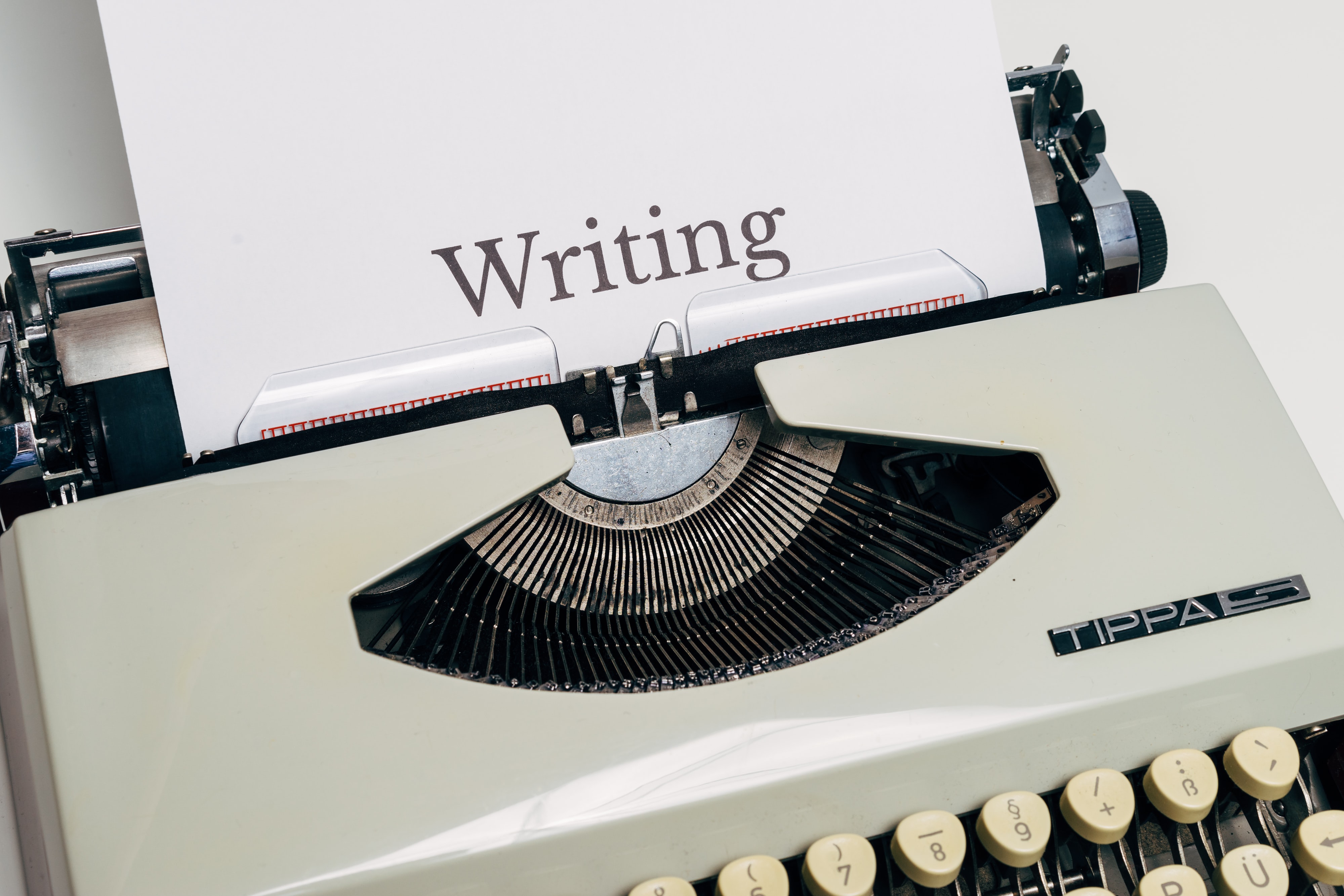
Dynamic Fullcalender with Laravel & FetchAPI
25-02-2022 12:00:00
This is applicable on existing or a fresh laravel project
First of all let's add the required cdn or links to your page. as showed below. And I also added some boilerplate codes from the documentation of fullcalender.io
<!DOCTYPE html>
<html lang='en'>
<head>
<meta charset='utf-8' />
<link href='https://cdn.jsdelivr.net/npm/[email protected]/main.css' rel='stylesheet'/>
<script src='https://cdn.jsdelivr.net/npm/[email protected]/main.min.js'></script>
<script>
document.addEventListener('DOMContentLoaded', function() {
var calendarEl = document.getElementById('calendar');
var calendar = new FullCalendar.Calendar(calendarEl, {
initialView: 'dayGridMonth'
});
calendar.render();
});
</script>
</head>
<body>
<div id='calendar'></div>
</body>
</html>This will render an empty calender
To fetch some data from database and handle the click events lets create a controller name CalenderControler and create the methods to handle data as well
class CalenderController extends Controller
{
// To show calender index file
public function index(){
return view('index');
}
// To fetch title and date from database
public function fetch(){
$events = Event::select('title','start')->get();
return response()->json($events);
}
// To create new event
public function create(Request $request){
$event = new Event();
$event->title = $request->title;
$event->start = $request->eventDate;
$event->save();
}
}Lets declare some routes as well before starting with the script
//show the calender
Route::get('/calender', [CalenderController::class,'index']);
//fetch calender data
Route::get('/fetchCalenderEvents', [CalenderController::class,'fetch']);
//create new calender data
Route::post('/create', [CalenderController::class,'create']);Now lets modify our index page to fetch some data from database and render on the calender
...initialView: 'dayGridMonth',
eventSources: [
{
url: '/fetchCalenderEvents',
}
],After initial view option add this new property called eventSources with an option of url which has the url of your fetch() method inside CalenderController it will fetch your data and render them on the calender.
Now Lets handle the click event on each date: After eventSources add select function as a property of fullcalender
...select: function(startDate) {
let eventDate = startDate.startStr
// Take event data from a prompt alert
let title = prompt('Add new event!')
if(title === null || title == ''){
// Stop the function if value is null
return;
}
fetch('/create', {
method: 'post',
body: JSON.stringify({title, eventDate}),
headers: {
'Content-Type' : 'application/json',
'X-CSRF-TOKEN' : csrfToken
},
})
.then(e => {
// refresh and render
calendar.refetchEvents();
})
}Click on any day to assign an event to the corresponding date
Full script: https://codepen.io/fazley_rabby/pen/WNXYPrr
For video tutorial check this out:

Click here to check the Fullcalender documentation Fullcalender.io